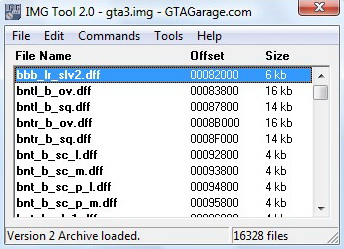IMG Tool v2.0
Size: 229.4 Кб
Author: Spooky
Home page: www.gtagarage.com
- Suitable for GTA3, Vice City, and San Andreas
- Allows replacing/adding files
- Allows extracting files
- Supports file search and sorting
- Compatible with Windows 7 64bit
- Launch the program and click File/Open.
- Go to the folder where the game is installed, then to the 'models' folder, and open the gta3.img file *.
- Find the name of your car in the archive you downloaded (make sure to extract the archive to a folder; it contains two files with the same name: one file (.dff) is the model file (geometrical shape) of the vehicle, and the other (.txd) is the texture (paint) file of the vehicle). Search for this name using IMG Tool (Edit/Find/enter the name). Carefully delete the two found files one by one using the Delete button.
- Now you need to insert the two new files in their place. To do this, click Commands/Add in the program and select the files from the folder you extracted, first one file and then the other in the same way (dff and txd, respectively). Done!
Before you start editing the gta3.img file, it is recommended to make a backup copy to avoid reinstalling the game if something goes wrong.
P.S. Don't forget that sometimes these actions may not be enough for the car to work properly. If it's obvious that your car's wheels are too big or too small, or you can't get into the car, or other bugs appear, don't rush to curse or pull your hair out – you just need to edit the "vehicles.ide", "handling.cfg", "carcols.dat", and "default.ide" files (located in the 'data' folder) using a standard Notepad, according to the ReadMe instructions. Always remember to make backups of all modified files.
Installation:
Not required. When working with the program the game must not be running!
Name:
E-mail:
Complain:
E-mail:
Complain: